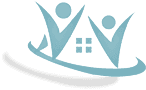Accessibility

The Narva House of Children's Creativity is adapted and provides educational services to students with visual, hearing, physical, speech, perception, language, learning and neurological problems.
Information facility of adaptation ⬇
Technical facility of adaptation ⬇
Information facility of adaptation
This website is developed according to WCAG 2.0 AA accessibility standards.
This means that special technologies and processes have been used to make the content more accessible for people with disabilities.
In addition, better accessibility can be achieved by configuring some browser and operation system tools.
This page provides information about those possibilities.
Keyboard-only navigation
This website allows visitors to navigate using only the keyboard. Navigation works by pressing the Tab key repeatedly. Every keypress brings the focus to the next element, ie. link or a button. The element currently in focus is highlighted by a color change and a framed box around it. To activate this element (ie. “click on it”), press the Enter key.
Zooming in and out
With a browser
To zoom in we recommend to first use the browser built-in zoom.
All popular browsers allow zooming in and out by pressing the Ctrl (Cmd in OS X) and + or – keys.
Or alternatively hold down the Ctrl, key and scroll up or down with the mouse.
You can return to normal size by simultaneously pressing the Ctrl and 0 keys.
In your operating system
All widely used operating systems contain tools to make it possible to enlarge the information presented on the screen.
Windows 7 includes “Magnifier”, a program that allows zooming. Press the “Start” menu and type “Magnifier” (first letters should suffice) and press Enter. A small overlay window appears that can be moved around with the mouse and which zooms everything in it.
In Windows 10, to open it, you will have to click on the Windows logo button at the bottom left and at the same time press the plus sign + button on your keyboard as many times as you want to enlarge the content. To reduce the size of content, press the Windows logo button and the minus sign – button on your keyboard at the same time.
In Apple computers, go to Apple menu > System Preferences > Accessibility (or Universal Access) > Zoom.
Browser plug-ins
Browsers have plug-ins that extend the zooming capabilities.
For example, Zoom Page for Firefox;
AutoZoom for Chrome.
Using a screen reader
A screen reader is a software application that attempts to identify and interpret what is being displayed on the screen. This interpretation is then re-presented to the user with text-to-speech, sound icons, or a Braille output device.
The content of this website is created in accordance with the screen reader technical standards. For example, pictures have Alt tags, special text-based descriptions; video windows have textual descriptions about whats happening on the screen; structural elements are placed and ordered so that the order of the information read by the screen reader is logical and easy to follow.
A choice of popular screen readers:
Technical facility of adaptation
There is a convenient car park in front of the building.
An external ramp provides easy access for people with reduced mobility.
Wheelchair access is also available.
The building is equipped with toilets and a lift for access to different floors.
Exhibition halls are located on one floor.
Visually impaired, hearing impaired people are advised to choose seats in the cinema halls in front.
Contact telephone number for assistance: (+372) 35 99577